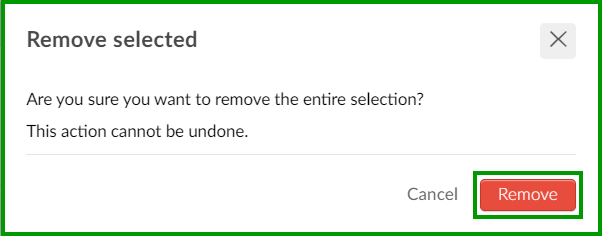Partner: How to create a new company?
As Tier I: Business Partners, you have the ability to create new companies so you can demonstrate the InEvent platform to your prospective clients.
How do I create a new company?
At the company level, click on Company > Details > + New company
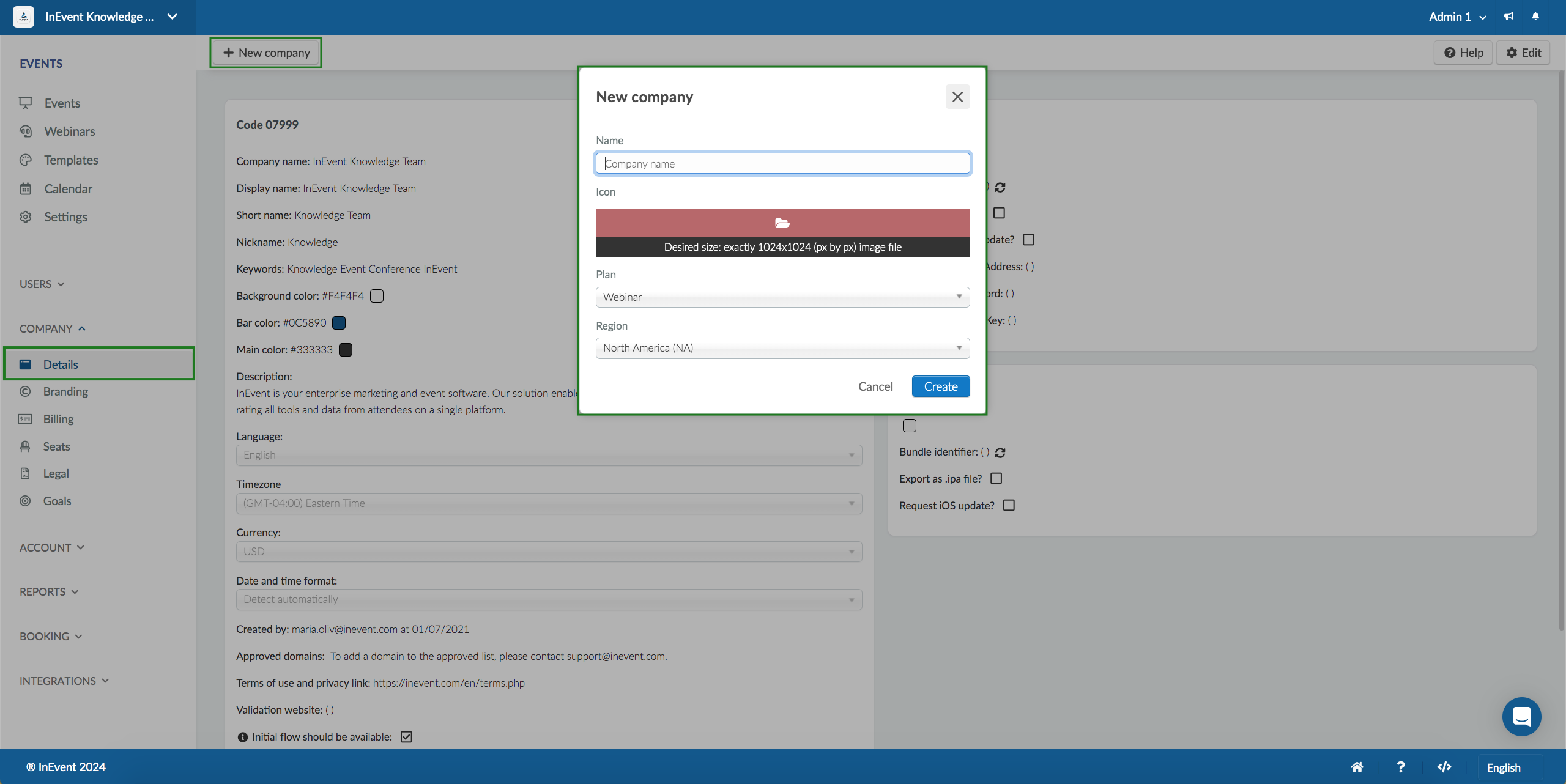
At the new window you will need to fill it up the following fields:
- Company's name;
- Logo (1024 x 1024 px by px);
- The plan;
- The region of the company
That's it! The new company has been created!
Can I create a trial company for my client?
If you wish to create a trial account for demo event purposes so your customers can explore the platform, you should follow the steps listed previously on how to create a new company. By doing that, your customer will have a company trial with 10 credits that will last 30 days, and you will not need to use your credits for the demonstrations.
When adding them as company admins, keep in mind the limits on the free trials:
- Full = up to 30 admins
- Pro = up to 10 admins
- Advanced = up to 10 admins
- Webinar = up to 5 admins
What is the best way to start exploring the platform?
Here are some tips and articles you can forward to your new client:
- Company Details: this is where they can change standard information for all of the events, as well as the app name, colors, and description.
- Company tools: learn the functionalities available to the company according to the purchased plan.
- Company images: inserting the right images creates credibility and strengthens their brand.
- Company tags, places, headings, segmentation list and budget management: very useful features to be applied for all events.
- Company and event levels: learn the different levels and permissions
- Setting up the event: they can follow this guide to help get started on creating their event!
Is it possible to transfer unused credits from company to company?
Yes! Click here for further information.
I have numerous companies and want to delete only one. How do I do that?
To delete one company, we recommend removing all company admins including yourself.
- At the company level, click on Users > Edit
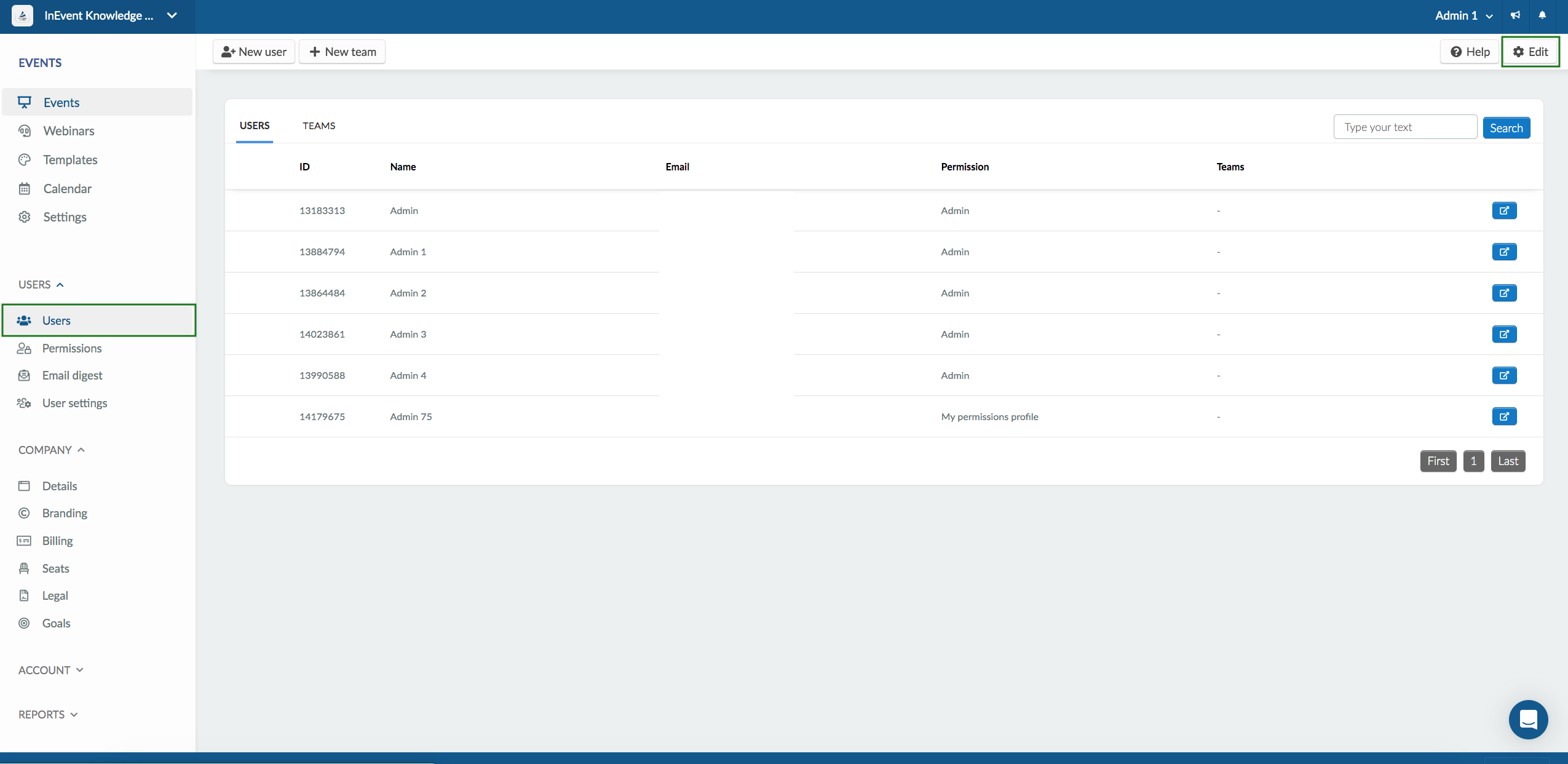
- Next, select all check boxes corresponding to the company admins and press Remove
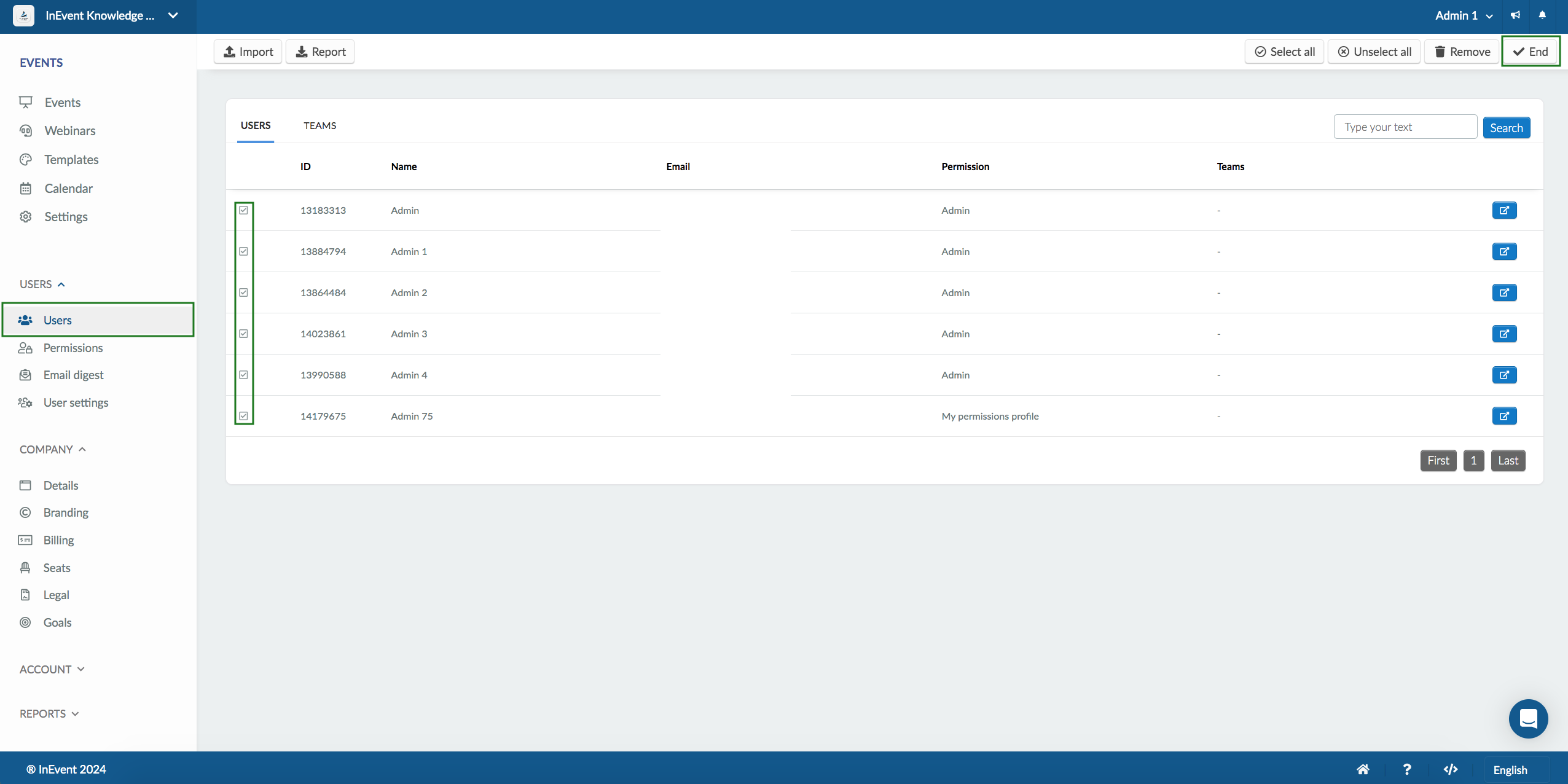
- A pop-up window will ask you to confirm the action, press Remove again: