Company level reports
In this article, event organizers will be able to find the list of reports that can be generated at the Company level.
Events
This section contains reports that can be generated from the Events section of the Company level.
Events
Event reports can be generated by navigating to Events at the Company level and clicking on Edit > Report.

Alternatively, it can also be generated by navigating to Calendar and clicking on Report.

Archived events
Reports of archived events can be generated by navigating to Events at the Company level and clicking on the Archived tab. Then, click on Edit > Report.

Webinars
Webinar reports can be generated by navigating to Webinar at the Company level and clicking on Edit > Report.

Archived webinars
Reports of archived webinars can be generated by navigating to Webinar at the Company level and clicking on the Archived tab. Then, click on Edit > Report.

Users
This section contains reports that can be generated from the Users section of the Company level.
Users
User reports can be generated by navigating to Users at the Company level and clicking on Edit > Report.
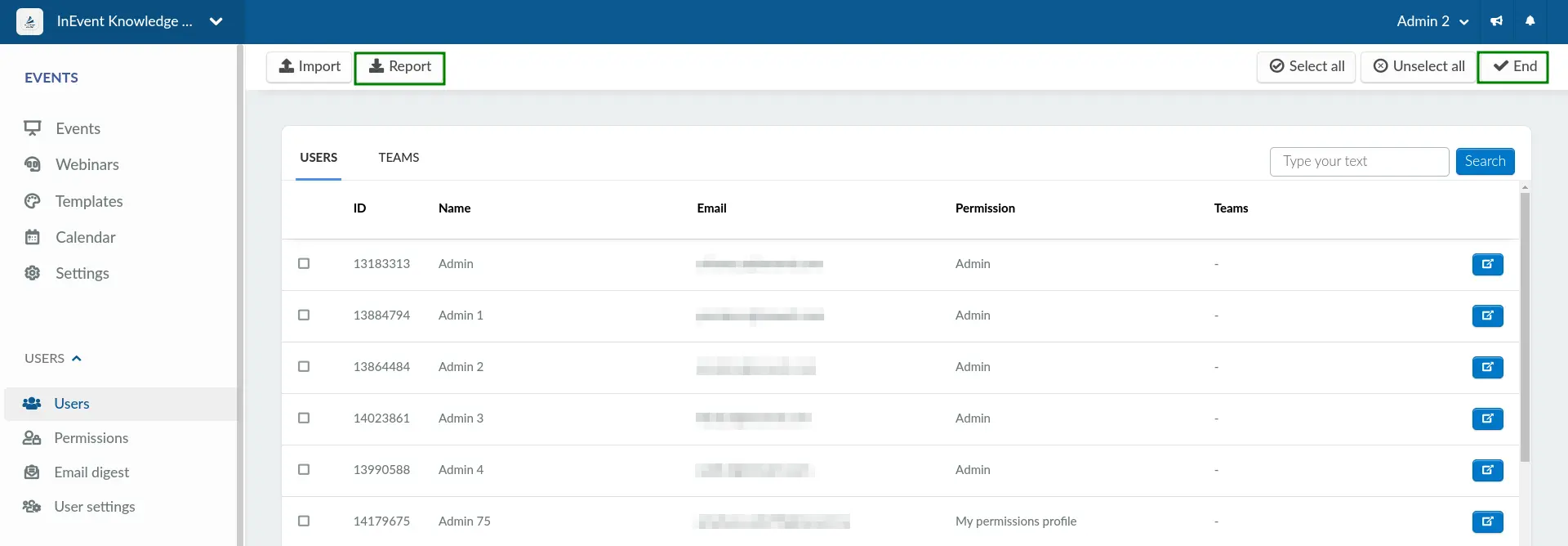
Teams
Team reports can be generated by navigating to Users at the Company level and clicking on the Teams tab. Then, click on Edit > Report.
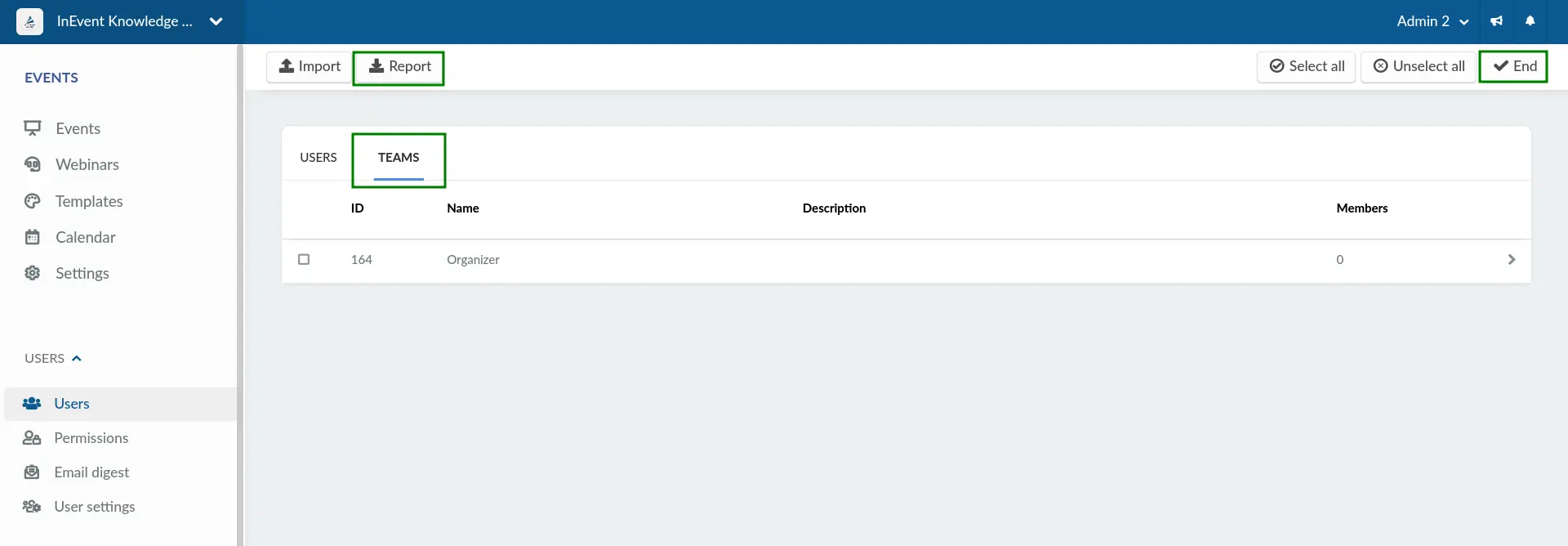
Company
This section contains reports that can be generated from the Company section of the Company level.
Seats
Seat reports can be generated by navigating to Seats at the Company level and clicking on Edit > Report.
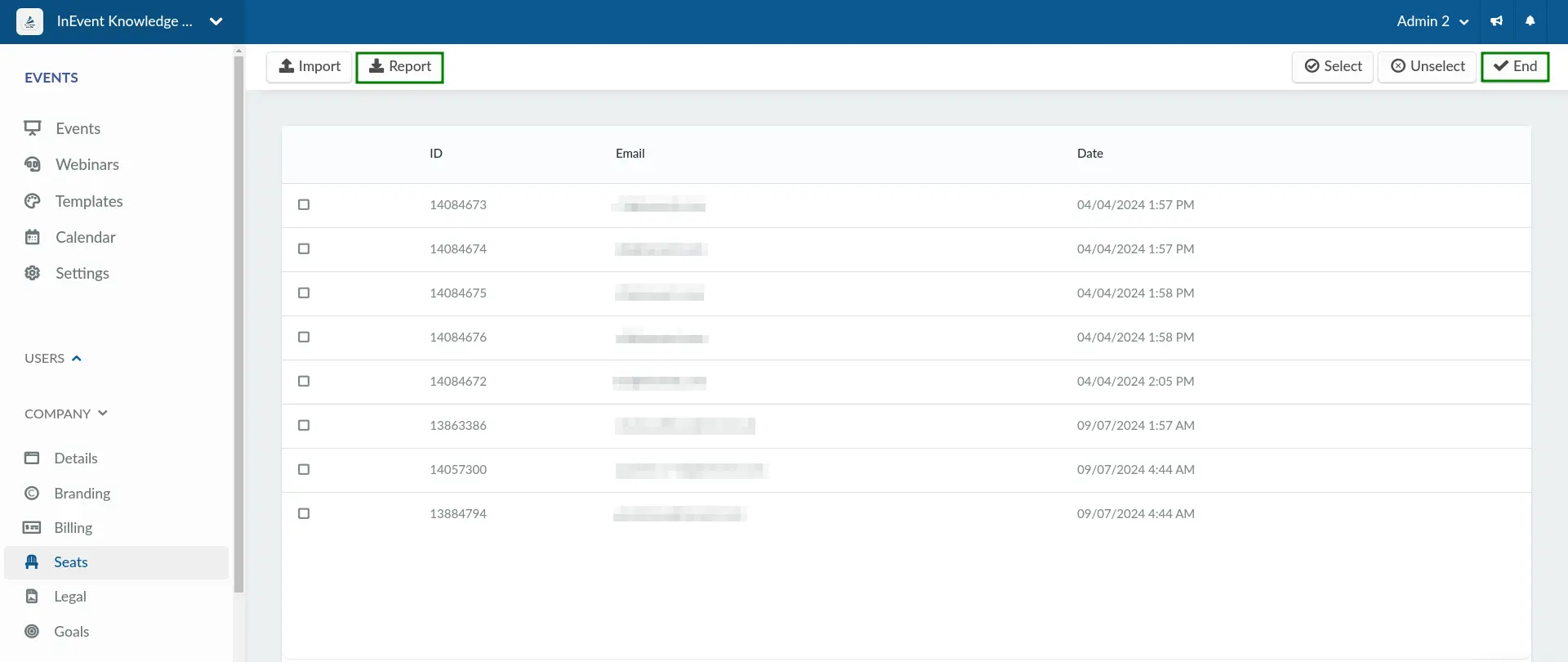
Goals
Goal reports can be generated by navigating to Goals at the Company level and clicking on Edit > Report.
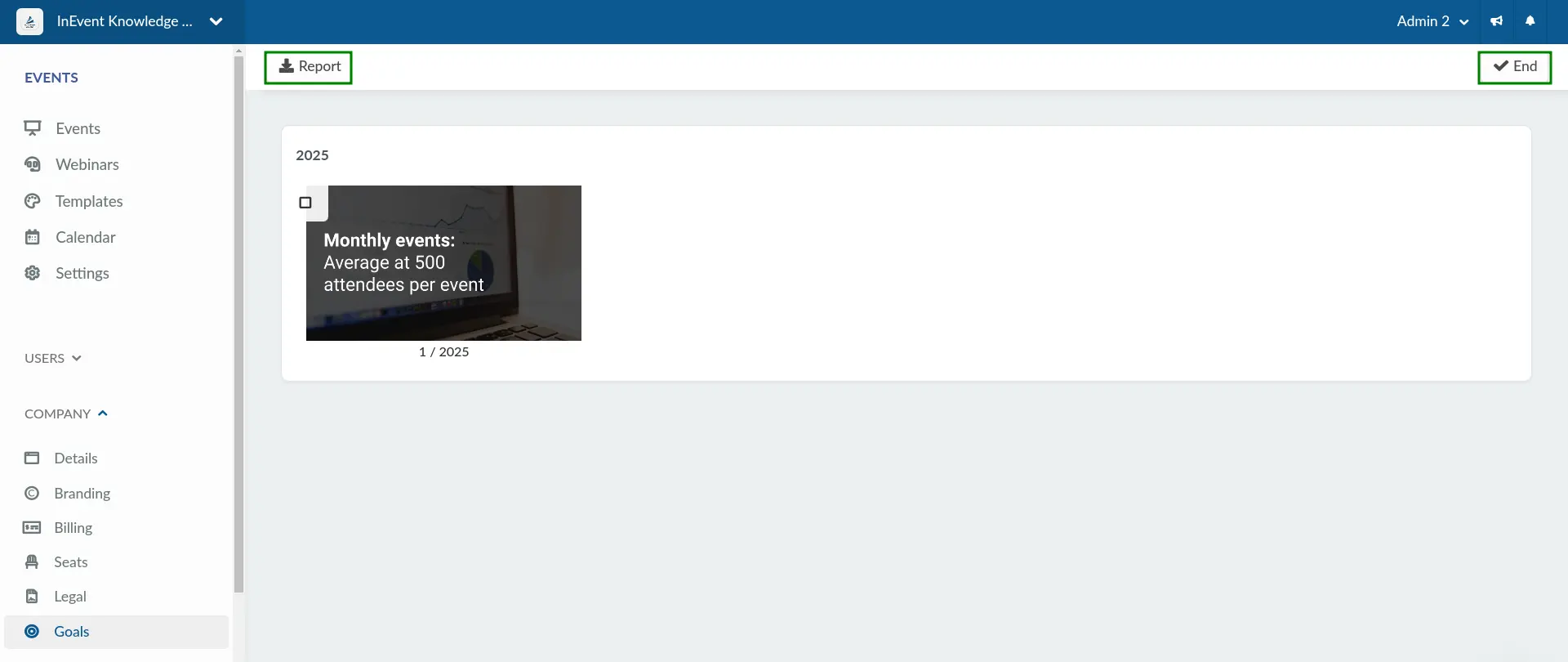
Account
This section contains reports that can be generated from the Account section of the Company level.
Contact lists
Contact list reports can be generated by navigating to Contact lists at the Company level and clicking on Edit > Report.
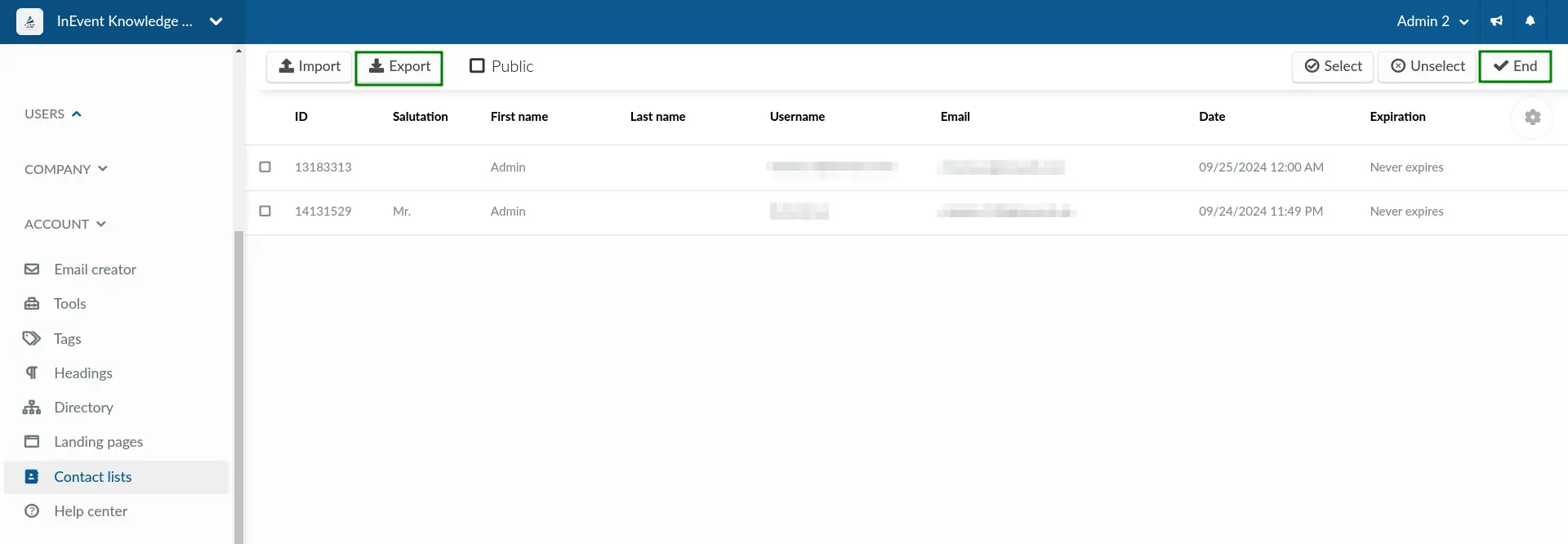
Reports
This section contains reports that can be generated from the Reports section of the Company level.
Dashboards
Dashboards contain customizable report interfaces. Reports created within this interface can be printed and/or saved to your computer in the form of a PDF file.
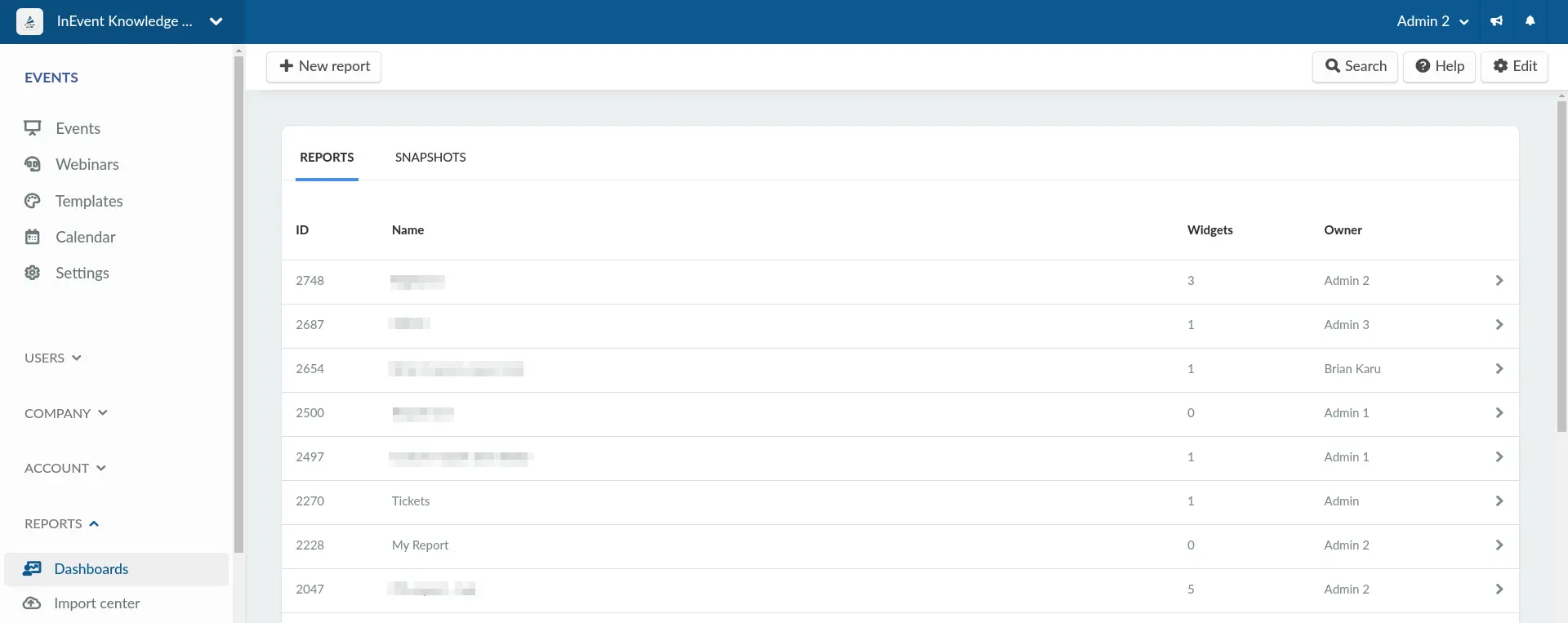
Payments
Payment reports can be generated by navigating to Payments at the Company level and clicking on Report.
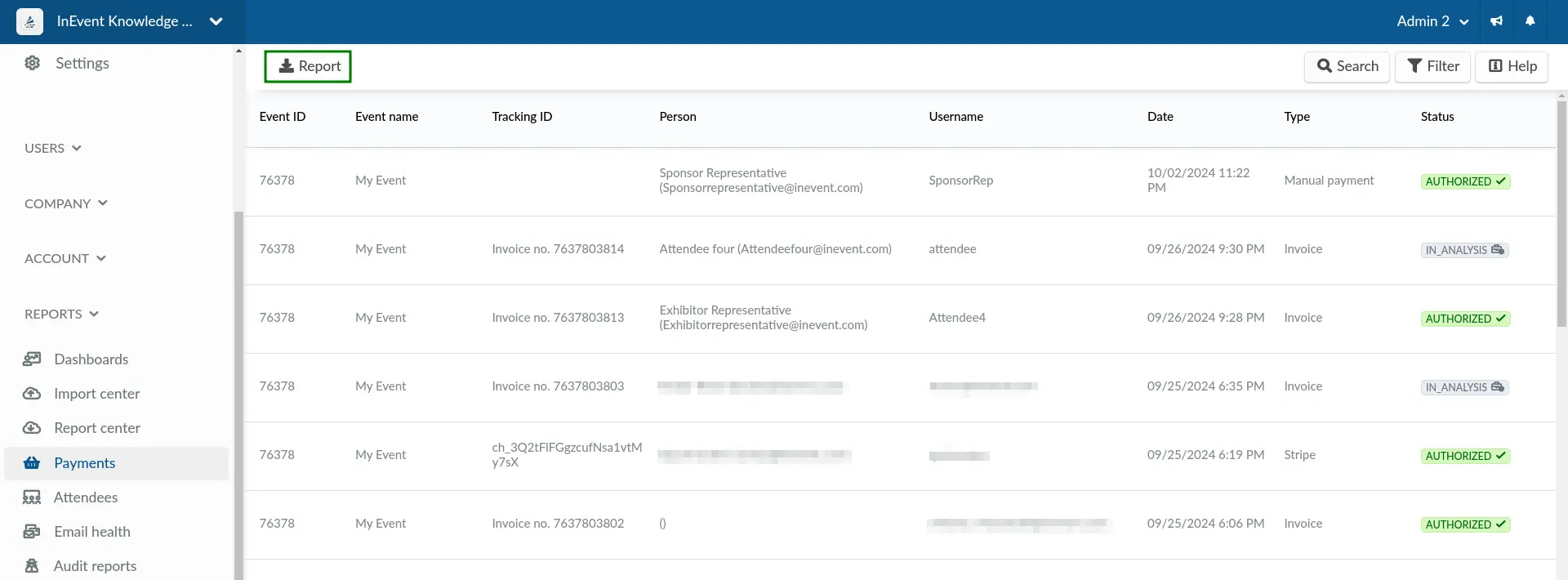
Budget
Budget reports can be generated by navigating to Budget at the Company level and clicking on the Download button in the Statistics to date panel. In addition, you can also click download on the Top 10 expenses panel. The chart can be downloaded as an image or a spreadsheet file.
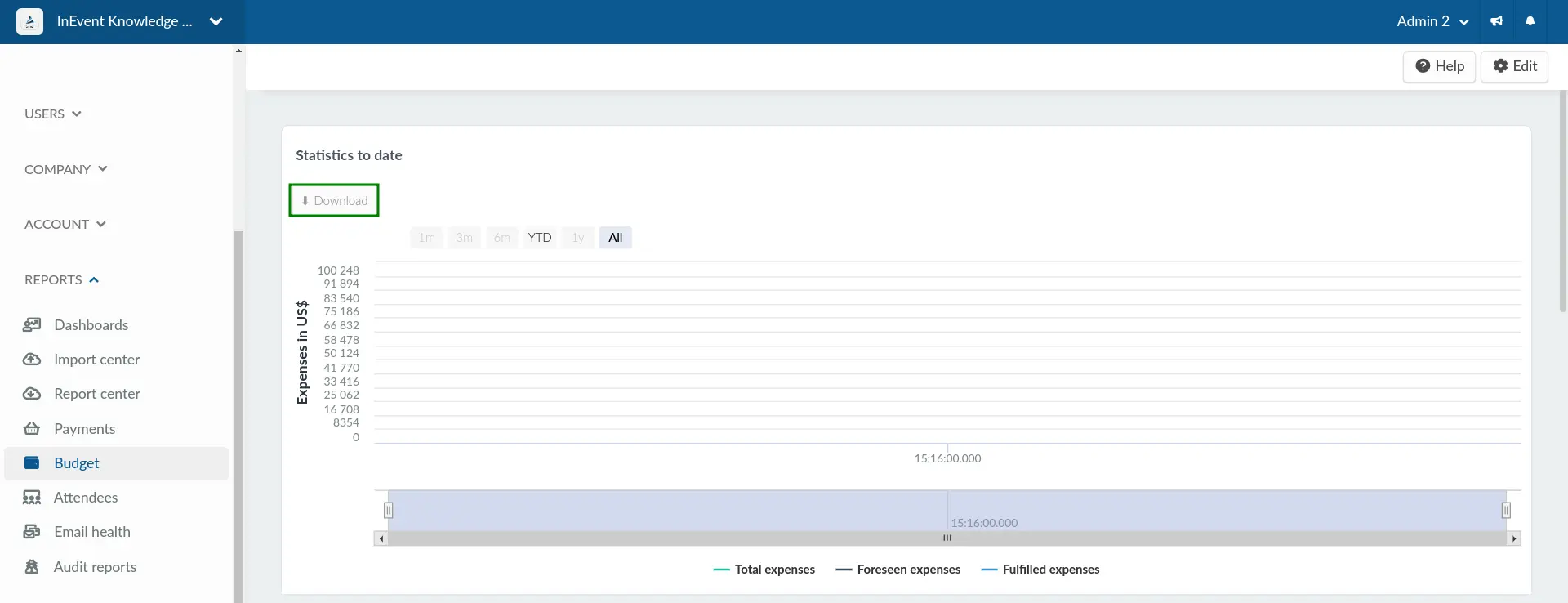
Attendees
Attendee reports can be generated by navigating to Attendees at the Company level and clicking on Report. In addition, you can also download the Statistics to date chart as an image or a spreadsheet file by clicking on Download.
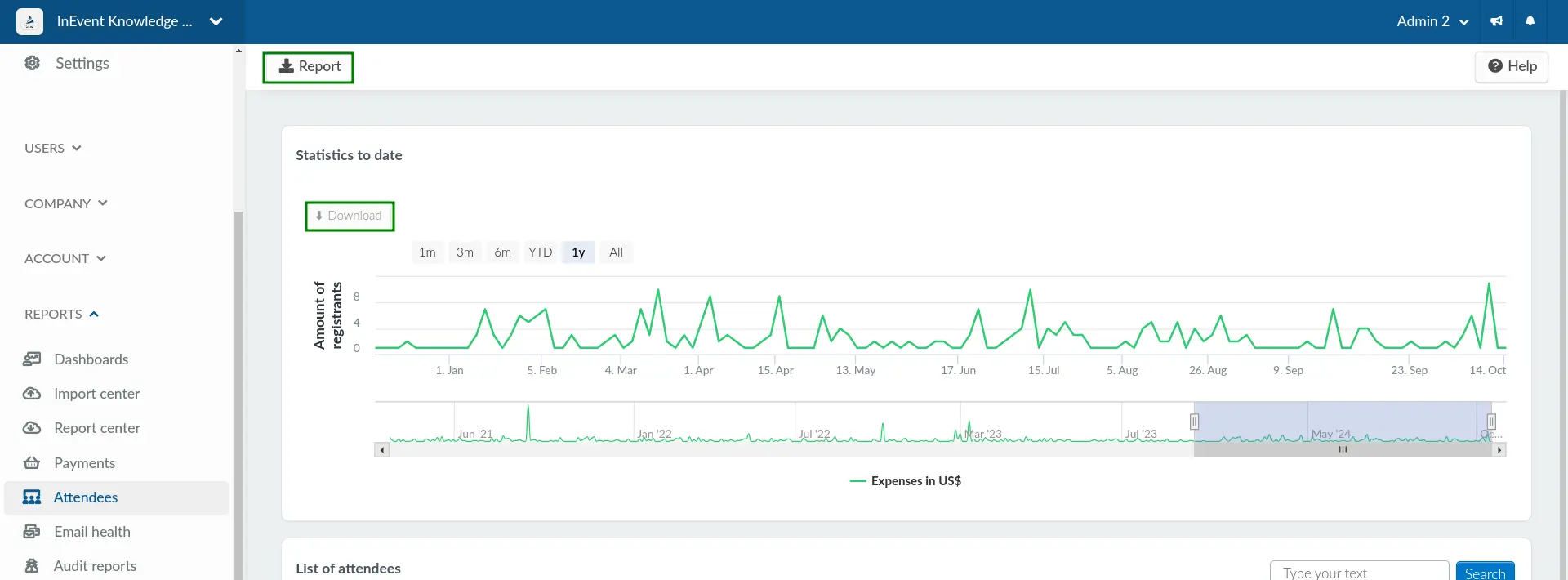
Email health
Email health reports can be generated by navigating to Email health at the Company level and clicking on Edit > Report.
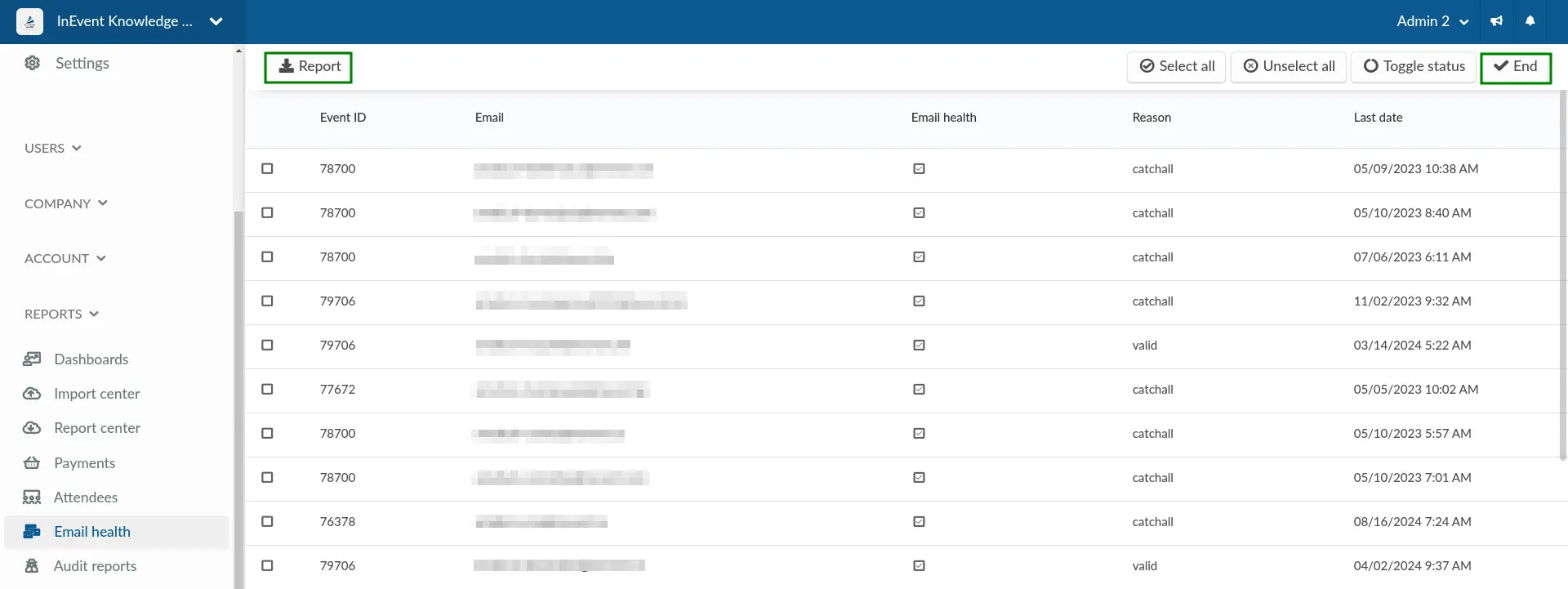
Audit reports
There are two kinds of audit reports that can be downloaded: General reports and Registration reports.
General reports
General report spreadsheets can be generated by navigating to Audit reports at the company level and clicking on Edit > Report.
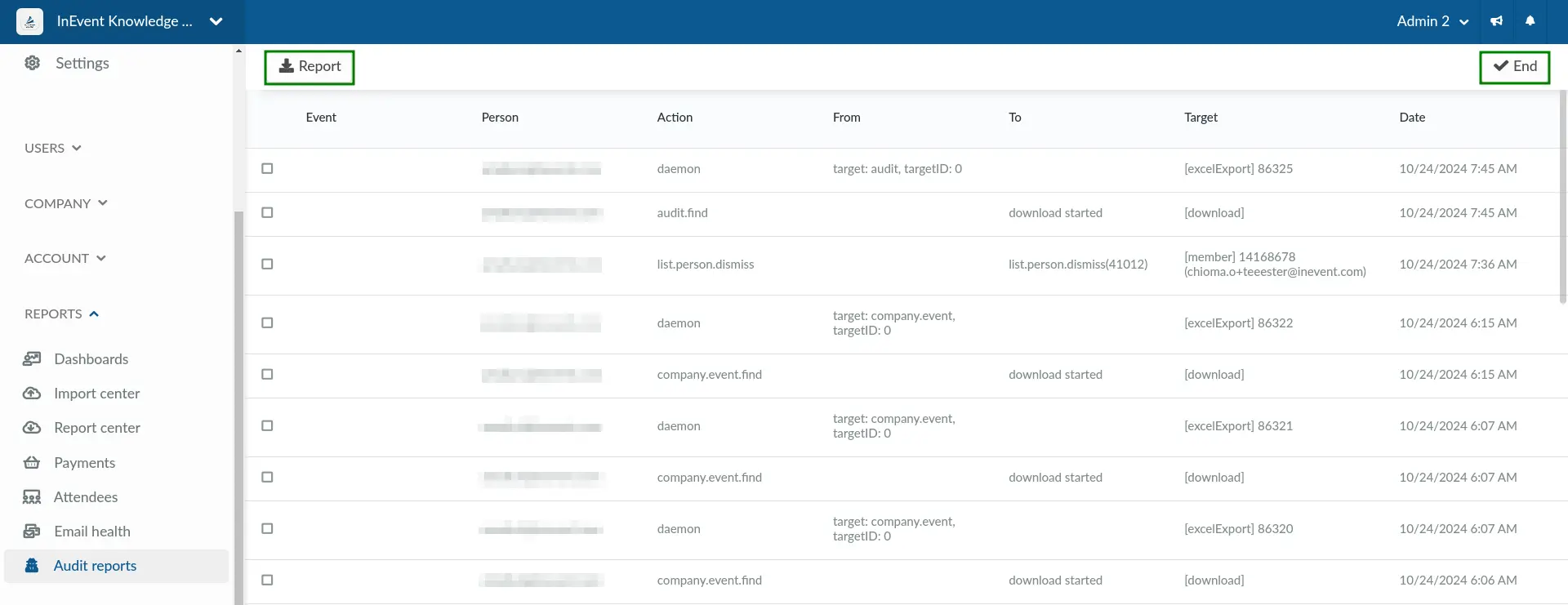
Registration reports
Registration report spreadsheets can be generated by navigating to Audit reports at the company level and clicking on Registrations on the top left corner of the menu bar. Then, click on Edit > Report.
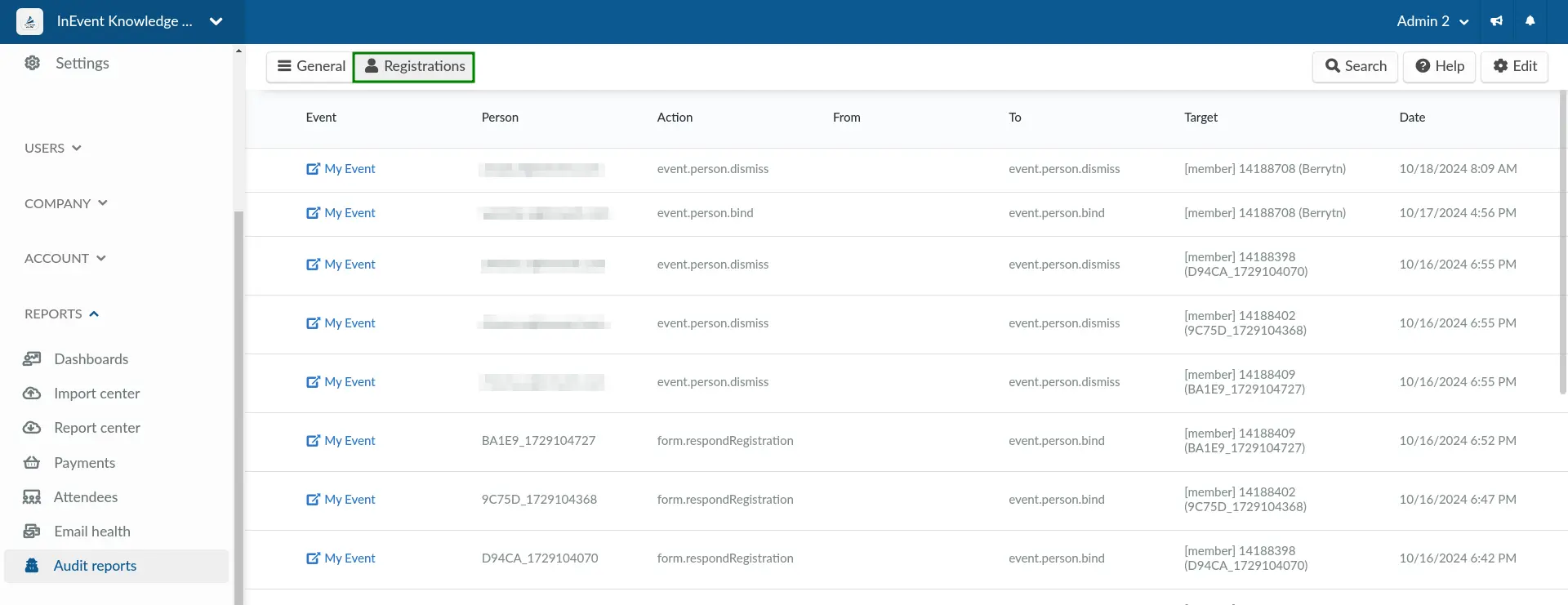
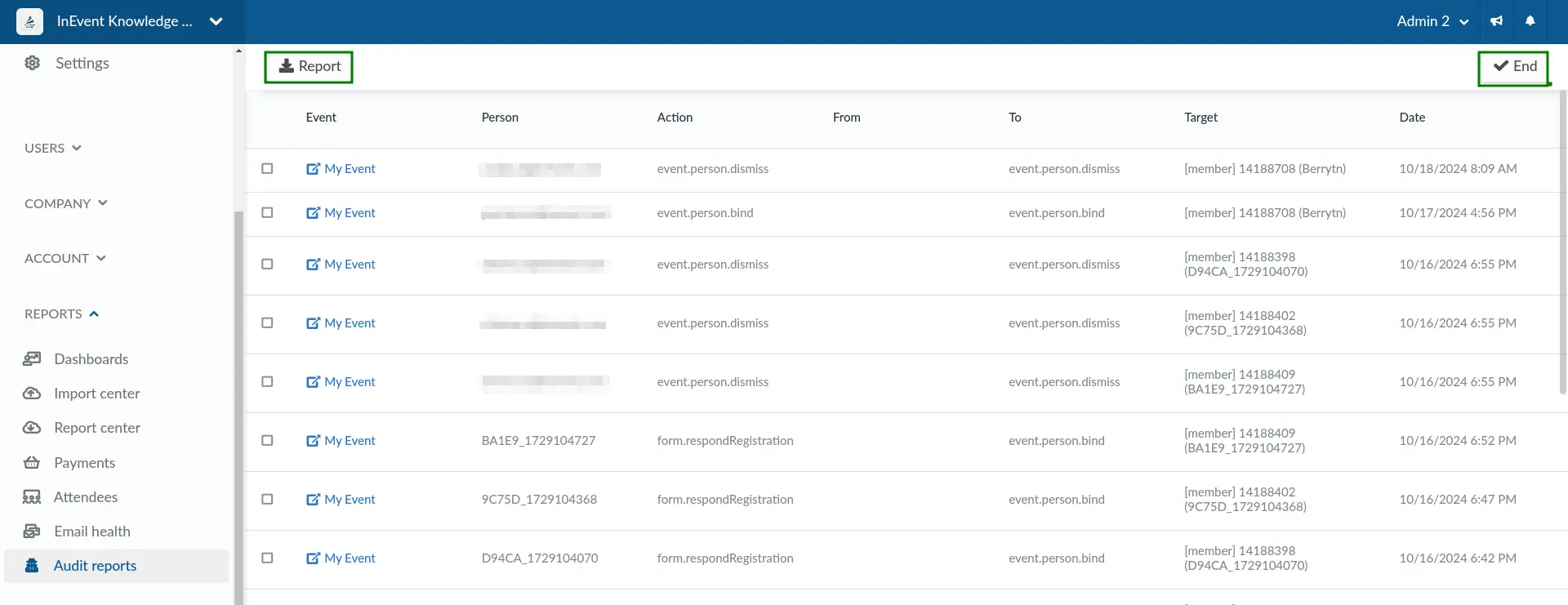
Booking
This section contains reports that can be generated from the Booking section of the Company level.
Booking users
Booking user reports can be generated by navigating to Booking users at the Company level and clicking on Edit > Report.
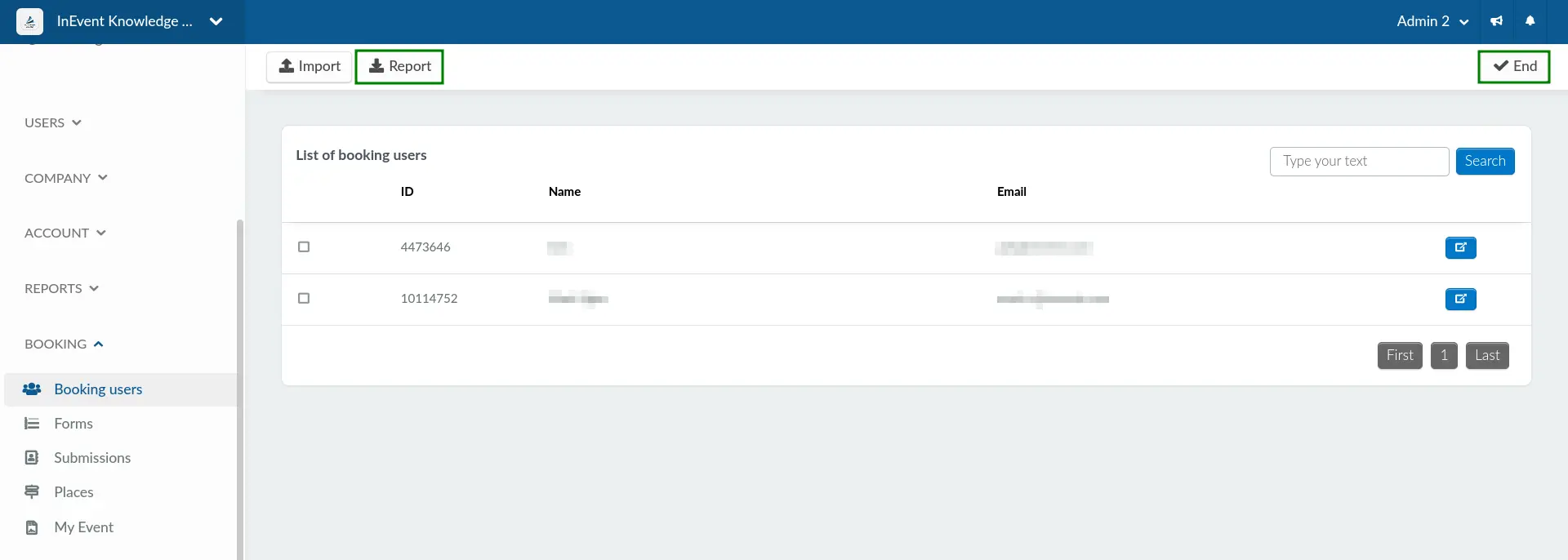
Downloading generated reports
After triggering the report generation by clicking on the Report button, the InEvent platform will display the following notification banner.

You can click on the Download button to be directed to the Report center, where you can preview and download the generated report directly from the platform. You will also receive a copy of the generated report in the form of a spreadsheet file in your e-mail inbox.

