Post-event
Now that my event is over, what are the next steps?
This article intends to provide you with an overview of everything you should take a look at after your event is over. You will find information here on how to review your completed event and how to set up for your next event with InEvent.
Credits management
After the conclusion of your event, you may still have credits available.
The way the credits work will depend on your contract and its renewal.
Check this article to see how long your credit lasts and how to transfer to another company, if desired.
Budget
The budget feature allows you to evaluate your event expenses. You are also able to download a report of your event budget by simply following these steps.
Data analytics
InEvent offers several ways to access and analyze data. Here we will list all the options you can use to evaluate your post-event.
Integrations
One of the ways to extract and analyze event data is through our integrations that facilitate the export and analysis of event data. Here you can see how this process works for each integration:
- Integration with Hubspot
- Integration with Marketo
- Integration with Salesforce
- Integration with Microsoft 365
Analytics
Another way to access the data generated by your event is through the Analytics menu, here you will find several reports that can be downloaded. We have listed all the articles on how to export each one of them:
- Virtual Lobby reports: Provides reports on interactions, including information such as who logged into each room and for how long;
- Live dashboard: Gives insights into interactions, includes reports on data from both the Virtual Lobby and the mobile app;
- Email analytics: Track how many emails were sent, the bounce rate, the delivery rate, and the open rate as well;
- Attendance reports: Using the attendance reports allows you to see the credits computed for each user or session;
- Link tracking reports: Keep track of content and campaigns performance;
- Checklog reports: Check logs provide you with the times and dates of check-in and check-out of your attendees;
- Import center: Holds information such as imported data records along with any import error messages;
- Report center: Keeps track of all reports that have been downloaded;
- Custom reports: This feature gives you the option to choose different sources of information to generate custom reports for your event;
- Audit reports: Provides a timeline of data changes that have been made to your company's account.
Report center
This functionality also presents a variety of information for you to make your decision-making and process improvements for your upcoming events. This feature makes it possible to analyze ROI, post-event information, and more.
Check this article to learn how to access the Report Center and extract the desired reports.
What reports can be extracted?
- Event full report: Here you can extract one report that gives you information from several event modules. Click here for further information.
- All event leads: Generate a complete report on all people at the event extracting an Excel sheet containing a column that gathers all types of people (guests, waitlist, attendees) and their answers from the registration form, in case there are any.
- Guests: Create Excel reports of all RSVP responses. The registration form responses will also be displayed.
- Waitlist: You can run a Pre-Registration Report for your event to find out who has expressed interest in your event, but has not confirmed yet.
- Forms: View all answers from the Responses form (subscription and custom). Besides extracting the report, you can visualize in the platform itself the data from your form.
- Participants: Reports of all participants can be extracted into a spreadsheet.
- Virtual Lobby: You can get reports on who entered each room and the duration of their access.
- Email analytics: Check the number of emails sent, delivery rate, open rate, and bounce rate. For more information, you can click here.
- Feed posts: Extract reports of images, videos, and posts, see also the number of likes and comments on each of them. The dashboard will show you the most engaged posts automatically.
- Feedback: Here you are able to extract reports from event or activity feedback.
- Interactions: Create reports for chat, files, and questions.
- Sponsorship reports: Extract all information related to sponsorship, such as sponsors' rooms as well as visits to sponsored activities, clicks on files, sponsored ads reports, lead collection, and live chat engagement. Check this article for more information.
- Event schedule: You may export a list of activities in the calendar and then extract the number of subscribers per activity, the start and end times, as well as other details, from the events calendar.
- Ticket management: Extract all information on tickets, such as the total ticket list, the purchase list of unfinished tickets, the ticket purchase list, and also the list of discount coupons.
- Leads collection: If you want to report sponsors' collections and extract them one by one, or give your sponsors specific permission to extract their own reports, you can do so.
Data collector
Should you have used this feature during your in-person or hybrid event, you can see how to export the collected data directly to your computer by following the steps provided in our Lead Retrieval: Data Collector for sponsors and exhibitors article.
End of event access
Once your event is over it is possible to trigger a customized web page to display information about the end of your event.
This web page will show the event cover as a background image, the last message, and the company logo.
Below is a step-by-step on how to create this customized web page for the end of your event:
- First, access the Settings menu at the top of the platform, then click on Headings.
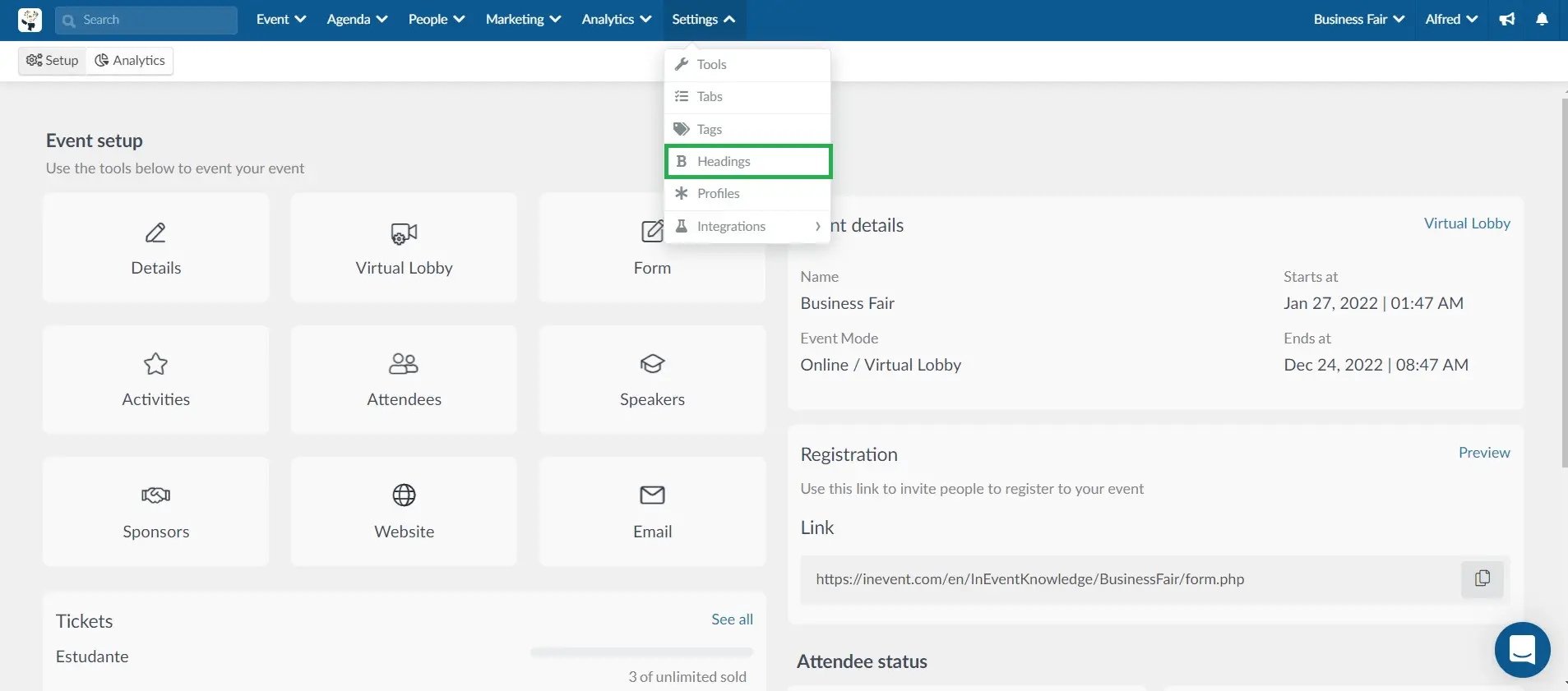
- Then click on +Add heading in the top left corner. A pop-up window will open, in the top row select 'Form-Access finished' as the heading type. Then type in your heading value and click Create.
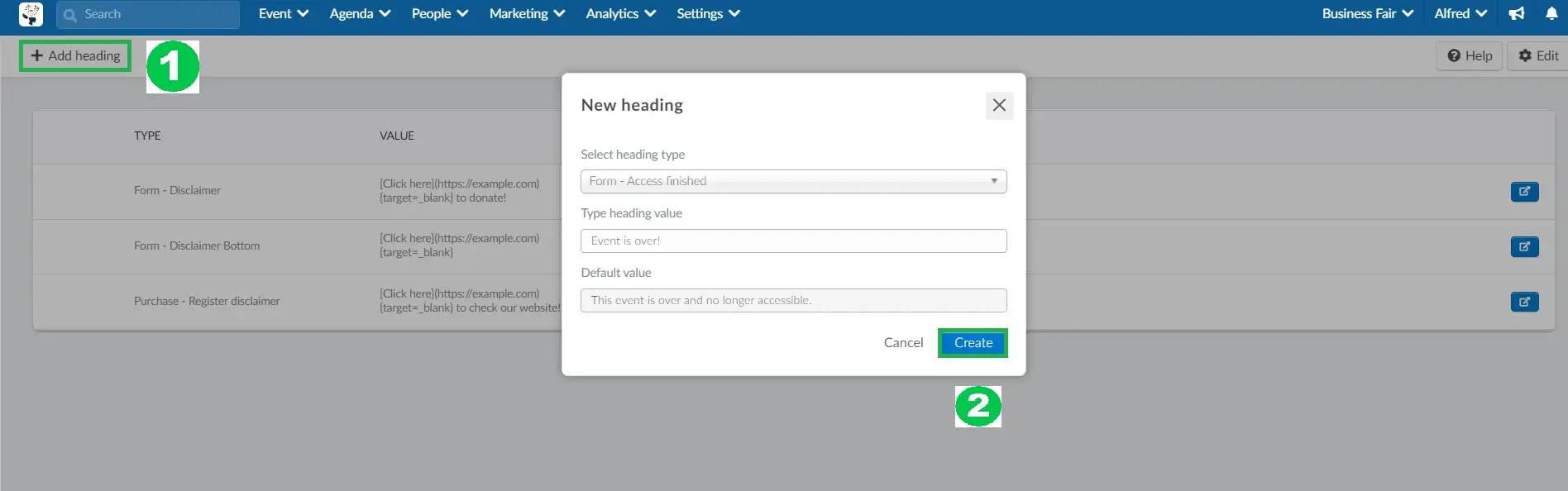
- Now, when users try to access the Virtual Lobby of your completed event, they will be faced with the page you created:
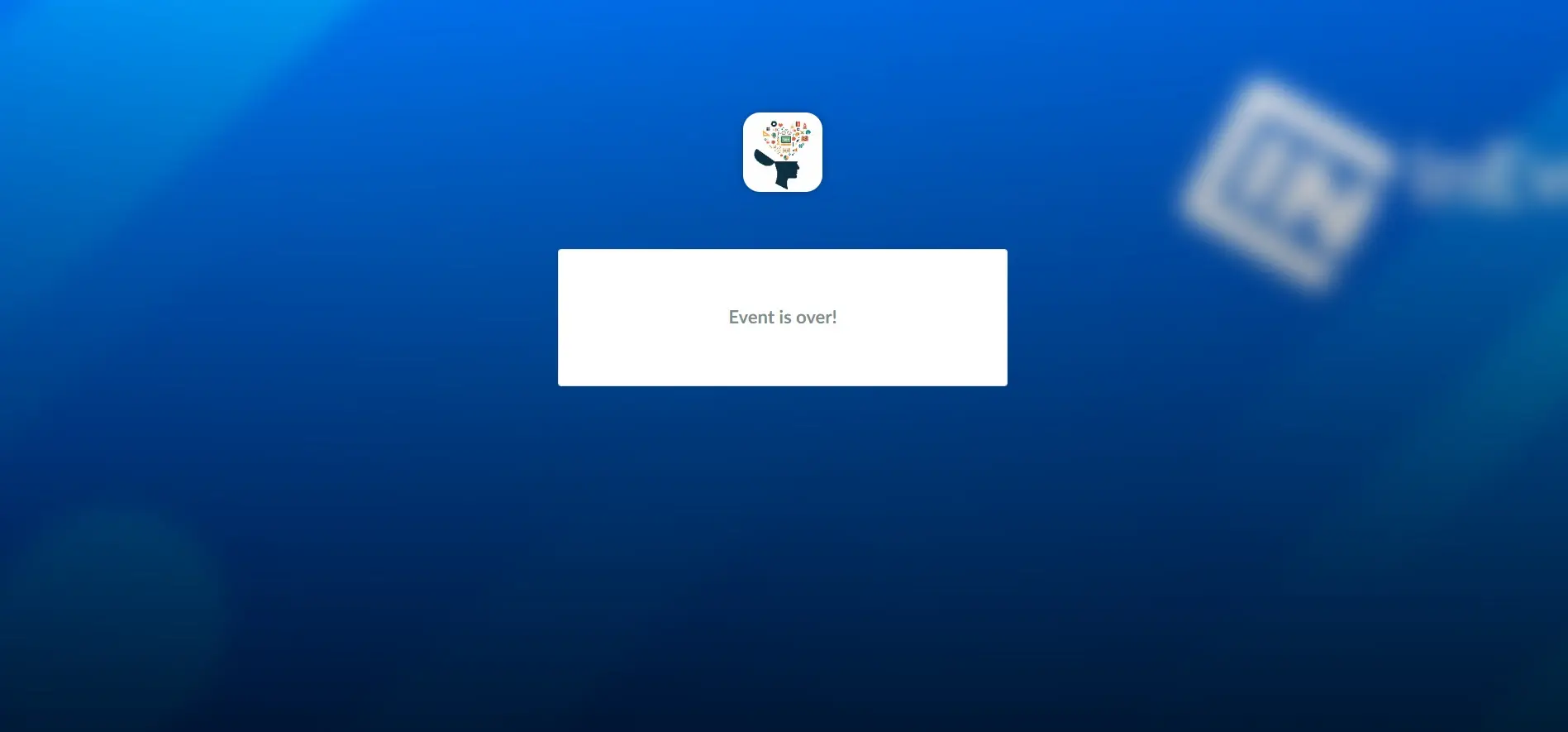
Set up your next event
In case you are already thinking about planning your next event and want to follow the same pattern and structure as the last one, we have some useful features that can make the setup of your next event easier.
Templates
If you already have another event lined up and want to follow the same model and layout as your last event, you can simply copy the template from the previous event.
Visit this article to learn how to use a template for your event.
Copy event
If you wish to copy the entire event structure and not just the template, there is a simple and easy way to do this without doing all the setup again.
This article intends to show you how to copy an event.
Information that will be copied from the source event
Below you can find all the information that is going to be replicated. You might be interested in checking them out first to make sure you want to include them.
- Speakers - The speakers remain associated with their respective activities, but since the attendee list is not part of the copied event, it is necessary to link the speakers to the attendee profile.
- Integrations - It is important to check each integration individually, at the company level and also at the event level.
- CSS - It will copy the code, but we recommend doing it manually, as it can break the layout (depending on the template or the code itself).
- Emails - The emails retain the same setup as previously defined, but if there were triggers, custom forms, and other associated links, you should review them first.
- Feed
- Files
- Feedback
- PhotoGallery
- Polling
- Places
- Website
- Registration Form
- Virtual Lobby settings
- Custom Form
- Headings
- Tabs
- Tags
