Company and event levels
Frequently, there are multiple groups involved in the management of an event, and not all groups have the same types of tasks or permissions. That's why we have different kinds of permissions and also two levels on our platform: the company and event levels.
What is the difference between the company and event levels?
Events can only be created on the company level and should be edited at the event level. If you have access to one event, it does not mean you will have access to all of the events, it will depend on your admin permissions.
Check below which actions can be performed in each level:
- Company level: create and remove events, add company admins, create templates, check your billing information, set up the mobile app, set up the company tools that will affect all events, build your directory, among other actions.
- Event level: have attendees being added to your events, create an invitees' list, set up the Virtual Lobby and your website, create a registration form, custom form, tickets, and feedback forms, and much more.
Company level
By default, all company admins will be taken to the company level after logging into the platform.
This page can be navigated by using the menu on the left-hand side through the sections:
- Events: Events, Webinars, Templates, Calendar, Event fields, Users, and Event email digest
- Company: Details, Branding, Billing, Seats, Legal, and Goals
- Account: Tools, Tags, Headings, Directory, Landing Pages, User permissions, Segmentation Lists, and Help center: Support channels
- Reports: Dashboard, Import center, Report center, Payments, Budget, Attendees, Email health, and Audit reports
- Booking: Booking users, Forms, Submissions, and Places
- Integrations: SSO, Marketo, Salesforce, Dynamics, HubSpot, Paypal, Stripe, and API Reference
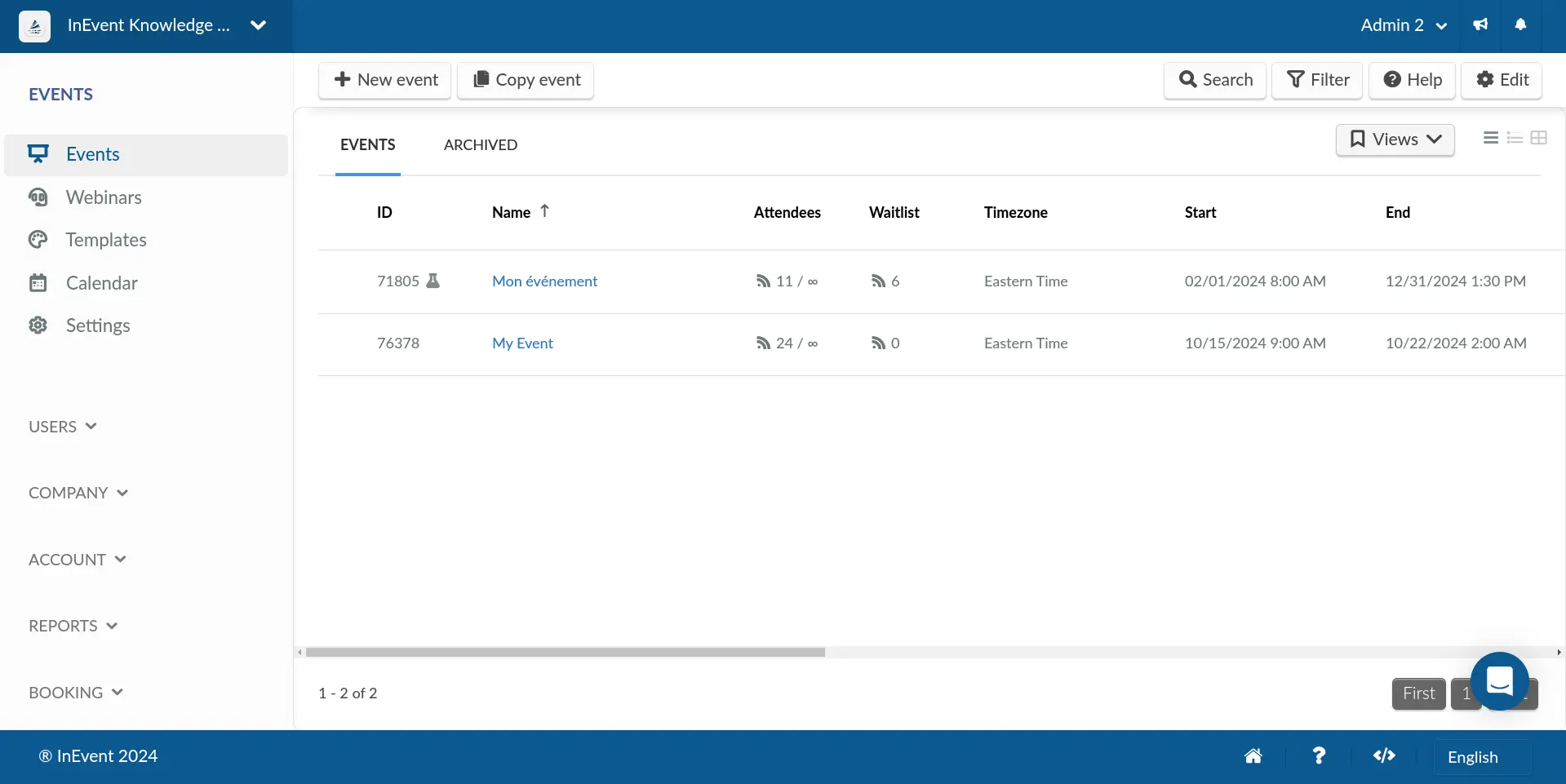
How do I go from the company level to the event level?
If you are at the company level and wish to enter the event level and edit one specific event, in the menu on the left, press Events and click on one event from the events list on the right.
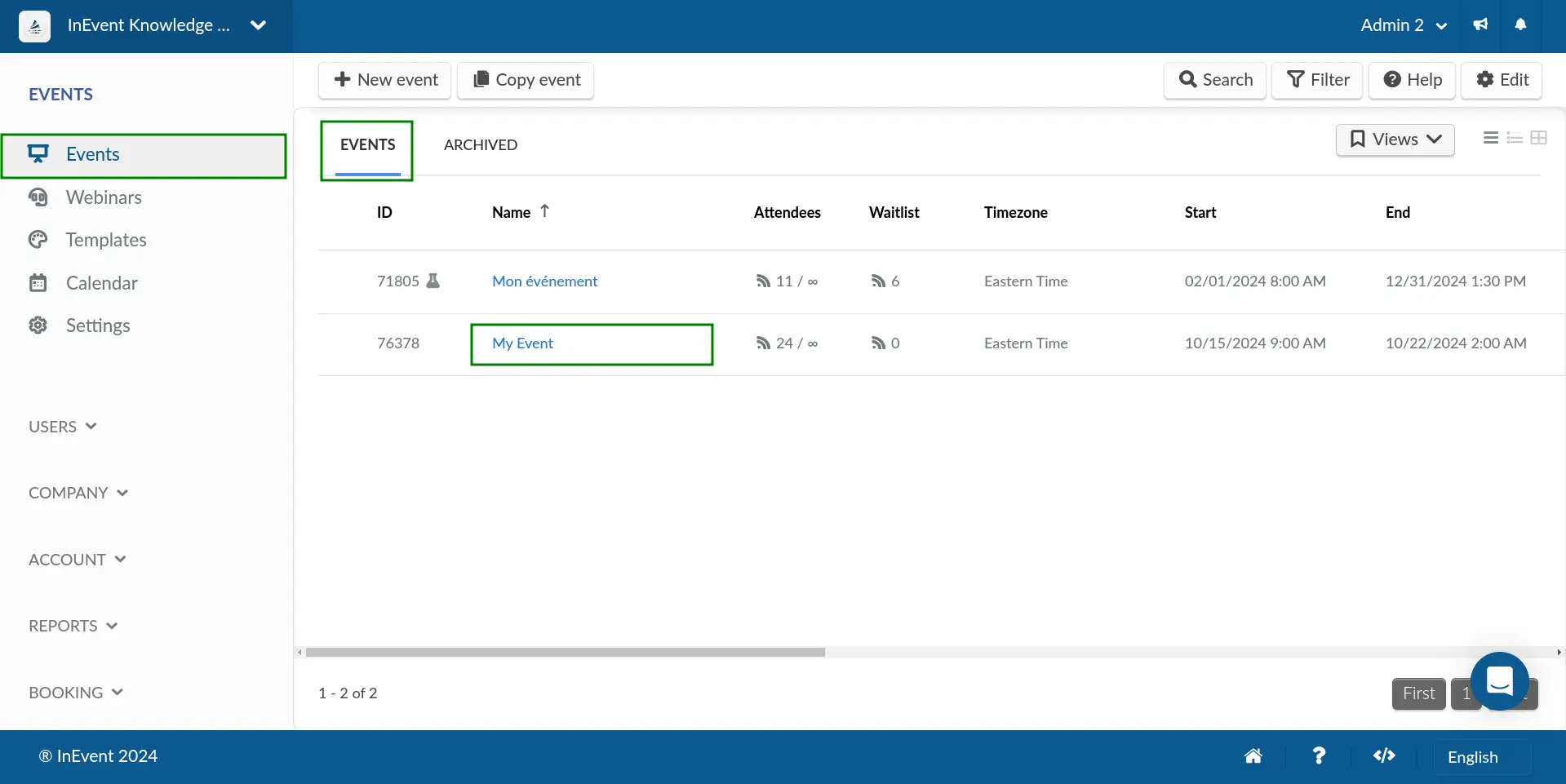
Event level
The default page at the event level is the Event summary page. If you want to change the page that will be open every time you click on a specific event, you will need to edit the Main page.
This page can be navigated by using the menu at the top of the page through the sections:
- Event: Summary, Details, Preview, Sponsors, Speakers, Virtual Lobby, EventMarket, Content (Feed, Files, Feedback, Photo gallery), Planning (Budget and Tasks)
- Agenda: Activities, Questions, Comments, Feedback, Pollings, Meetings, Places
- People: Attendees, Invitees, Waitlists, Lists, Leads, Attendance, Flights, Shuttles, Room lists, Notes
- Marketing: Landing pages (Pages, Website), Registration (Pipelines, Tickets, Registration Form, Custom Forms, Printing Label, QR Codes, Headings), Communication (Surveys, Email creator, Link tracking, Email logs, Email health, Email senders, Email blacklists, Automatic emails, Push messages, SMS sender), Tickets (Tickets, Coupons, Payments, Applicants), Interactive (Gamification, Welcome Screen), Sharing (Demo Slides, App Landing)
- Analytics: Virtual Lobby reports, Live dashboard, Email analytics, Attendance reports, Link tracking reports, Checklog reports, Import center, Report center, Custom reports, Audit reports
- Settings: Tools, Tabs, Tags, Headings, Profiles, Link tracking, Integrations (Google Analytics, Marketo, Salesforce, Chatter, Stripe, Microsoft Dynamics, Paypal, SSO)
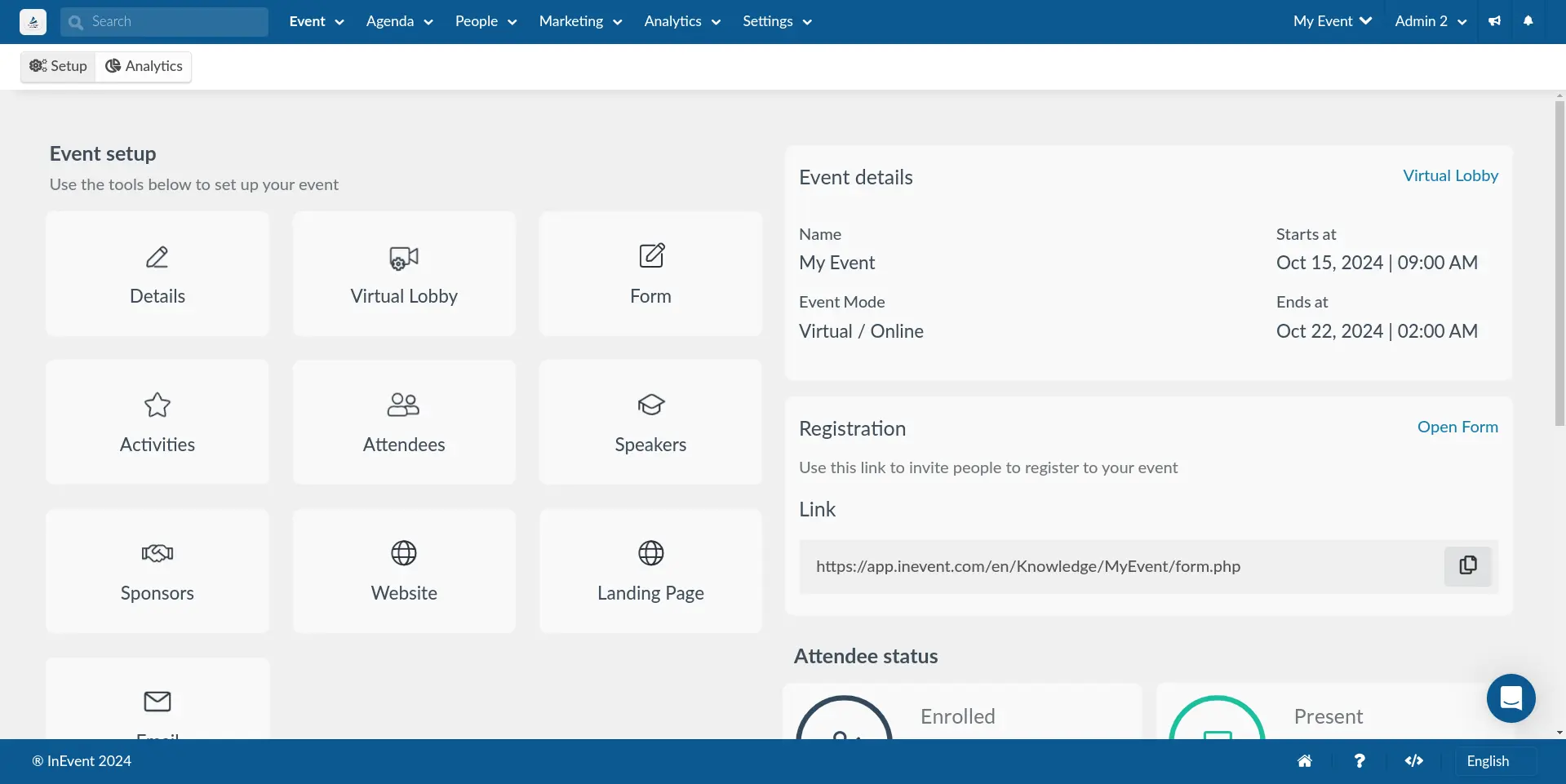
How do I go from the event level to the company level?
If you are at the event level and wish to access the company level, you should either click on your name, in the upper right corner and select Account details, or click on the company image in the upper left corner, as highlighted below:
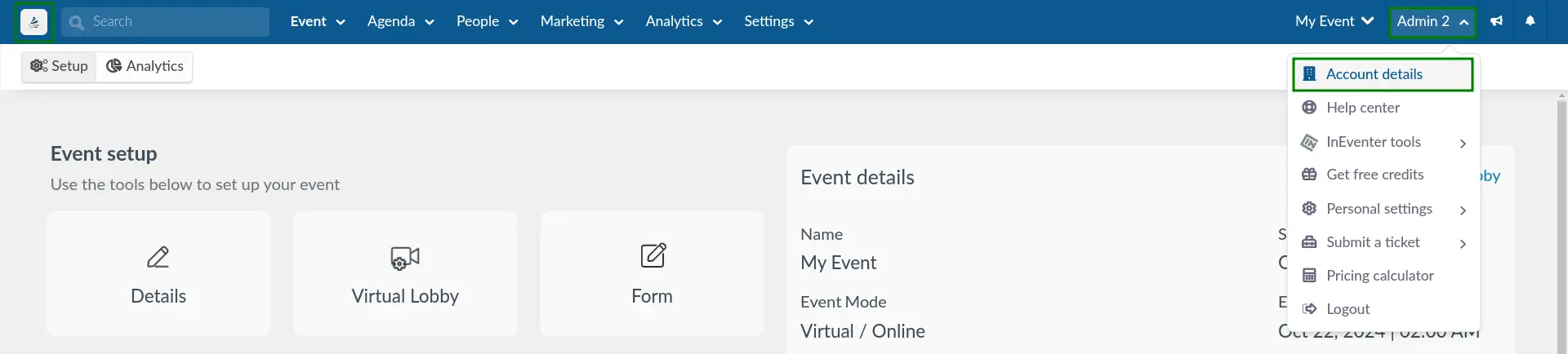
What permissions do I need to have in order to access each level?
- Company level: can be accessed by users (company admins).
- Event level: can be accessed by users (company admins) and event admins.
Administrators
There are three levels of permissions for administrators:
- Company administrators with full access: They will be given full access to the backend and will have access to all events. This admin will be able to create and delete events, templates, add other company admins, set up the features for all events, and much more. The company admin can decide who can access each event.
- Company administrators with customized access: They will be given customized access to the events based on the set key permissions or operation permission bundles allowed for their permission profile. This is useful when you have external agencies or partners who need to view or control a part of your platform, without having full access to it.
- Event administrator: the event admin will have access to one event. On this event, the admin will be able to modify all the information of the event, in the backend and in the Virtual Lobby. Click here for further information on event admins.
